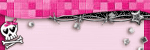My TOU and Some Info
I also sell Scrap Kits
Please take a moment
to stop by my Scrap
Blog as Well!!!
X-Clusively Christy Scraps
smiles
christy
Ü
Just a note about
my tuts I dont tell
all my secrets lol
like how I do the
glow on a name etc.
I also have no
control over the
FTU supplies
I am sorry but
sometimes the
kits are for a
limited time free
or just disappear,
I will share
masks etc ONLY
if the tou of
the creator allows,
You can easily find
another mask or kit
to use in place of
what I have used
on my tuts, I write tuts
as I create a tag,
I hope you all
enjoy them and
I thank you
so much for
taking the time
to stop by my blog
smiles
christy
Ü
Please take a moment
to stop by my Scrap
Blog as Well!!!
X-Clusively Christy Scraps
smiles
christy
Ü
Just a note about
my tuts I dont tell
all my secrets lol
like how I do the
glow on a name etc.
I also have no
control over the
FTU supplies
I am sorry but
sometimes the
kits are for a
limited time free
or just disappear,
I will share
masks etc ONLY
if the tou of
the creator allows,
You can easily find
another mask or kit
to use in place of
what I have used
on my tuts, I write tuts
as I create a tag,
I hope you all
enjoy them and
I thank you
so much for
taking the time
to stop by my blog
smiles
christy
Ü
Categories
- Cora's Creationz (8)
- Created by Jill (14)
- Designs by Sarah (16)
- FTU (104)
- Graziela Mendes (13)
- Pimp my Tags with scraps (26)
- Pimp'd Designz (71)
- PolkaDot Scraps (62)
- PTU (325)
- Schnegge's Scraps (3)
- TammyKat Dezigns (6)
- X-Clusively Christy Designs (18)
- X-Clusively Christy Scraps (39)
Followers
My License's
Suzanne Woolcott,
TooshToosh,
CILM,
MPT,
CDO,
PTE,
My Tag Art,
My Tubed Art,
Zindy Nielsen,
PSP Tubes Emporium,
Keith Garvey, PFD,
I also enjoy FTU artist
Leave me a note
Search
Grab My Blinkies Here
Would love to see your creations
Tuesday, May 31, 2011
Life's A Beach

Life's A Beach
Tube of choice, I used Suzanne Woolcott and Rion Vernon
Scrap used Life's A Beach by X-Clusively Christy Scraps
(full size kit used in tut)
Font of choice I used Affair
Graphic Program of choice, I use PSP 9
This tutorial assumes you have working knowledge of paint shop pro,
All of my tutorials are my own creation and any similarity
with any other tutorial is purely coincidential.
Please do not copy my tutorials to anyplace, please link back to my blog!
Open a new image 650x650 and flood fill white,
I am trying to make my tags smaller so I am going to start with
a bit smaller work area, this is your choice if you want
to make a larger tag.
Open xcd-lab-paper6 resize by 19% and c/p as a new layer
apply a mask of choice, I used artmama mask 06
I duplicated mine and merged the 2. Now open xcd-lab-frame6
c/p as a new layer and resize by 70% now open xcd-lab-frame4
c/p as a new layer and resize this by 75% place below your other
frame, Grab your magic wand and select the opening, expand
by 9 and invert, open xcd-lab-paper18 resize by 18% and
c/p as a new layer below the frame, hit delete, leave selected
open xcd-lab-sand3 c/p as a new layer, resize by 40%, place
to your liking in the frame opening and then hit delete, select none
Now open xcd-lab-greenery6 c/p as a new layer and bring
to the top, resize by 40% place towards the bottom left of the
frame, Duplicate and flip and then mirror, rotate to the left by
25%, Now open xcd-lab-grass, c/p as a new layer, arrange this layer to
right above the mask layer and then resize by 50% place towards
the left, I duplicated mine and mirrored and brought it back
with the other grass, I duplicated this again and then rotated
to the right by 90% and brought this layer up to right above
the frame layer, below the greenery layer, Now open xcd-lap-flower1
c/p as a new layer, bring to the top and resize by 35%,
Now open xcd-lab-flower12 c/p as a new layer, resize by 35%
place towards the left of the frame, Now open xcd-lab-coral
c/p as a new layer, resize by 35% now mirror and place below
your white flower layer, rotate to the right by 25% I pasted it
again and then resized again by 35% and rotated this one
to the right by 25% and placed it along the bottom of the frame
now open xcd-lab-flowerspray, c/p as a new layer, resize by 45%
place this above the coral layers, now open xcd-lab-oar1 c/p as
a new layer, arrange to right above the flowerspray layer and
then mirror, resize by 60%, Now open xcd-lab-bobber c/p as a
new layer, resize by 45% and place towards the left, now open
xcd-lab-starfish3 c/p as a new layer, resize by 45% and then
rotate to the left by 45% place this layer below your flower
layers, Now open xcd-lab-shell2 c/p as a new layer,
and resize by 24% place below the starfish layer, now open
xcd-lab-shell1 c/p as a new layer and mirror, resize by 24%
arrange along the bottom of the tag, now open xcd-lab-pearl1
and xcd-lab-pearl2 c/p each as a new layer, resize by 21%
duplicate a few times and scatter them with your greenery
when you are happy with your tag add a dropshadow of choice
and a tube of choice, hide the white background layer and merge
visible.
I always resize my finished tag BEFORE adding my copyright info,
it makes this seem clearer, add your name and copy right
information and Save the way you prefer to save tags,
I hope you enjoyed this tut
smiles
christy
Ü

Night Magic

Night Magic
Tube of choice, I used Zindy Nielsen and Rion Vernon
Scrap used Into the Night Collab by PolkaDot Scraps
Font of choice I used Cherish
Graphic Program of choice, I use PSP 9
This tutorial assumes you have working knowledge of paint shop pro,
All of my tutorials are my own creation and any similarity
with any other tutorial is purely coincidential.
Please do not copy my tutorials to anyplace, please link back to my blog!
Open a new image 650x650 and flood fill white,
I am trying to make my tags smaller so I am going to start with
a bit smaller work area, this is your choice if you want
to make a larger tag.
Open PDS_ITN-paper7 c/p as a new layer resize this
by 90% and apply a mask of choice, I used Artmama
mask 06
Now lets open PDS_ITN-frame5 c/p as a new layer
move it down just a bit and grab your magic wand and click
inside the frame opening, expand by 5 and then invert
open PDS_ITN-paper3 c/p as a new layer below the frame
hit delete and select none, Now open PDS_ITN-leaves1
c/p as a new layer, place this right above the mask layer
and then resize by70% I placed mine on the right of the
tag, duplicate and flip and then duplicate and rotate to the
right by 90% arrange along the bottom edge of the frame
Now open PDS_ITN-wire1 c/p as a new layer place this right
above the mask layer, now open PDS_ITN-string1 c/p as a
new layer bring this to the top resize by 75% place towards
right of the frame, Now open PDS_ITN-ribbon1 c/p as a new layer
mirror and place with your string, resize by 50%, Now open
PDS_ITN-flower1 c/p as a new layer arrange with
the greenery that is showing along the bottom of your
frame, resize by 75% now open PDS_ITN-flower5
c/p as a new layer resize by 85%,place with your other
flower, Now open PDS_ITN-flower3 c/p as a new layer
resize by 75% two times, I duplicated mine and placed
one above all the other flower layers and one below the
other flower layers, Now open PDS_ITN-butterfly c/p
as a new layer and mirror, resize by 60% I duplicated
mine and placed one towards the top of the frame and
one towards the bottom, Now open PDS_ITN-key c/p
as a new layer, resize by 50% and rotate to the right by
90% I placed my ribbon on top of the key like it is tied
to it, Now open PDS_ITN-moon c/p as a new layer
arrange to right above the mask and then resize by
65% and place towards the top right, Now add
a dropshadow of choice to your elements and a tube
of choice, hide the white background layer and merge
visible.
I always resize my finished tag BEFORE adding my copyright info,
it makes this seem clearer, add your name and copy right
information and Save the way you prefer to save tags,
I hope you enjoyed this tut
smiles
christy
Ü

Sunday, May 29, 2011
Just an Emo

Just an Emo
Tube of choice, I used Elias Chatzoudis and Rion Vernon
Scrap used Emo Girlz Rock Collab by PolkaDot Scraps
Font of choice I used Street Corner Slab
Graphic Program of choice, I use PSP 9
This tutorial assumes you have working knowledge of paint shop pro,
All of my tutorials are my own creation and any similarity
with any other tutorial is purely coincidential.
Please do not copy my tutorials to anyplace, please link back to my blog!
Open a new image 650x650 and flood fill white,
I am trying to make my tags smaller so I am going to start with
a bit smaller work area, this is your choice if you want
to make a larger tag.
Open PDS_EGR-paper6 c/p as a new layer and resize
by 90% apply a mask of choice, I used ~_LT_mask029
Now lets open PDS_EGR-frame4 c/p as a new layer resize
by 90% and move it up and to the left, I duplicated mine
and then changed the hue and saturation on this one to
0 and 0 and moved it down and to the right a bit, Now lets
open PDS_EGR-frame1 c/p as a new layer, resize by 90%
grab your magic wand and click inside the frame opening
expand by 9 and invert, now open PDS_EGR-paper10
c/p as a new layer below the frame and hit delete
select none, Now open PDS_EGR-pin c/p as a new layer
place at the bottom right on the frame, now open
PDS_EGR-skull c/p as a new layer, resize by 50% and
rotate to the left by 10% place at the top left of the frame
now open PDS_EGR-star c/p as a new layer and
resize this by 50% place with the star pin, Now open
PDS_EGR-ribbon2 c/p as a new layer resize by 90%
place this layer right above the frame layer, Now open
PDS_EGR-circlestrip c/p as a new layer this will be below
the ribbon and above the frame, Now lets open
PDS_EGR_flower2 c/p as a new layer, move this
layer to right above the mask layer and place near
the top right of the frame, Now lets PDS_EGR-flower1
c/p as a new layer right above the other flower and
place it with the other flower as well, now add a
dropshadow and tube of choice, Hide the white
background layer and merge visible.
I always resize my finished tag BEFORE adding my copyright info,
it makes this seem clearer, add your name and copy right
information and Save the way you prefer to save tags,
I hope you enjoyed this tut
smiles
christy
Ü

She's a Cutie Patootie

She's a Cutie Patootie
Tube of choice, I used Suzanne Woolcott and Elias Chatzoudis
Scrap used Cutie Patootie Starving artist collab by PolkaDot Scraps
Font of choice I used Powderworks BBK
Graphic Program of choice, I use PSP 9
This tutorial assumes you have working knowledge of paint shop pro,
All of my tutorials are my own creation and any similarity
with any other tutorial is purely coincidential.
Please do not copy my tutorials to anyplace, please link back to my blog!
Open a new image 650x650 and flood fill white,
I am trying to make my tags smaller so I am going to start with
a bit smaller work area, this is your choice if you want
to make a larger tag.
Open PDS_CPSA-paper5 c/p as a new layer and resize by
90% apply a mask of choice, I used BeckyMask021
Now lets open PDS_CPSA-frame6 c/p as a new layer Now lets
open PDS_CPSA-star c/p as a new layer, and mirror, now open
PDS_CPSA-paper2 grab your magic wand and click inside the
star opening and expand by 9 now invert and c/p the paper
as a new layer below the star, hit delete and select none, Now
lets open PDS_CPSA-print1 c/p as a new layer arrange to right
above the mask layer and resize by 60% place it towards
the top left,duplicate and then mirror and flip, I turned the opacity
down on mine to about 60%. Now lets open PDS_CPSA-leaves1
c/p as a new layer, arrange this to right above the bead frame layer
now rotate to the right by 45% open PDS_CPSA-leaves2 c/p
as a new layer and then resize by 80% and then mirror, now open
PDS_CPSA-string1 c/p as a new layer bring this to the top, Now
lets open PDS_CPSA-flower4 c/p as a new layer and resize by
80% and arrange right below the string bow, Now open PDS_CPSA-flower7
c/p as a new layer arrange below the flower you just added, Resize this
by 80% now lets open PDS_CPSA-flower5 c/p as a new layer arrange
this layer to below the paper flower, resize by 75% two times, Now
paste this flower again, this time arrange the layer to below the star
and paper fill layer and place towards the bottom left of the frame
now open PDS_CPSA-bow2 c/p as a new layer and bring to the top
resize by 65% Now lets open PDS_CPSA-crayon1 c/p as a new layer
resize by 65% arrange this layer to below the paper flower layer,
Now lets open PDS_CPSA-string2 c/p as a new layer arrange so this
is right above your greenery layers, mirror and then rotate to the
left by 30% and then resize by 60%. When you are happy with
your tag add a dropshadow of choice and a tube of choice, hide
the white background layer and merge visible.
I always resize my finished tag BEFORE adding my copyright info,
it makes this seem clearer, add your name and copy right
information and Save the way you prefer to save tags,
I hope you enjoyed this tut
smiles
christy
Ü

Saturday, May 28, 2011
Imagination

Imagination
Tube of choice, I used Rion Vernon and Suzanne Woolcott
Scrap used Imagination by Graziela Mendes
Font of choice I used Julietrose Std
Graphic Program of choice, I use PSP 9
This tutorial assumes you have working knowledge of paint shop pro,
All of my tutorials are my own creation and any similarity
with any other tutorial is purely coincidential.
Please do not copy my tutorials to anyplace, please link back to my blog!
Open a new image 650x650 and flood fill white,
I am trying to make my tags smaller so I am going to start with
a bit smaller work area, this is your choice if you want
to make a larger tag.
Open gmendes_imagination_paper02 resize by 18%
and c/p as a new layer, apply a mask of choice I used
DBV Masks 133
Now lets open gmendes_imagination_frame01 c/p as a
new layer, resize by 20% now rotate to the right by 6%
grabe your magic wand and click inside the frame opening
expand by 9 and then invert, open gmendes_imagination_paper08
resize by 18% and c/p as a new layer below the frame and
hit delete select none, now lets open gmendes_imagination_leaves01
c/p as a new layer, arrange below the frame and paper and
resize by 30% and place towards the left of the frame
duplicate and resize by 75% move this down just a bit
Now duplicate again and then rotate to the left by 55%
I duplicated again and then flipped it, arrange all so they
are peeking out the left of the frame, now duplicate once
more and bring this to the top, place along the edge of
the bottom of the frame, I duplicated and then mirrored
this again, it is alot of greenery but fills the tag great I feel
Now lets add a few flowers I used flower 03 resize by 15%
and placed this at the top left below the frame and paper,
I also used paperflower_05 this layer was brought to the
top and resized by 15%. I duplicated mine a few times, rotating
and positioning them along the greenery, Now I added
paperflower_03 resized by 16% and placed with the others
along the bottom of the frame, and duplicated and resized
once by 80% Now open gmendes_imagination_bead1
c/p as a new layer, arrange between 2 flower layers,
and resize by 45% and scatter a couple around your
flowers, Now open gmendes_imagination_ribbon01
c/p as a new layer, arrange to below the white flower layers
but above the beige flowers, resize by 20% and then rotate
to the left by 75% Now open gmendes_imagination_ribbon02
c/p as a new layer right above the other ribbon, resize by
18% and then mirror and rotate to the left by 90% arrange
with the other ribbon, Now open gmendes_imagination_flower01
c/p as a new layer, arrange to right above the frame layer and
resize by 20% I placed it towards the bottom right of the frame
using the selection tool I selected what I did not want showing
and deleted it, I duplicated and then mirrored this, a few times
and placed a couple up the edge of the left of the frame
Now open gmendes_imagination_butterfly02 c/p as a new
layer, resize this by 16% and then mirror and then rotate
to the right by 20% and place at the top right of the
frame, now add a dropshadow of choice and a tube
of choice, hide the white background layer and merge
visble.
I always resize my finished tag BEFORE adding my copyright info,
it makes this seem clearer, add your name and copy right
information and Save the way you prefer to save tags,
I hope you enjoyed this tut
smiles
christy
Ü

Friday, May 27, 2011
What a Beautiful Day

What a Beautiful Day
Tube of choice, I used Suzanne Woolcott and Rion Vernon
Scrap used Florido ftu kit by Gizaa
Font of choice I used Sharpie
Graphic Program of choice, I use PSP 9
This tutorial assumes you have working knowledge of paint shop pro,
All of my tutorials are my own creation and any similarity
with any other tutorial is purely coincidential.
Please do not copy my tutorials to anyplace, please link back to my blog!
Open a new image 650x650 and flood fill white,
I am trying to make my tags smaller so I am going to start with
a bit smaller work area, this is your choice if you want
to make a larger tag.
Open Element 70 from the kit and c/p as a new layer,
resize by 30% Now grab your magic wand and click
inside the opening, expand by 9 and then invert, now
open paper11 from the kit, resize by 18% and then
c/p as a new layer below the frame, hit delete, leave
selected, now open element 104 from the kit and
c/p as a new layer, below the frame,resize by 70% and
arrange to your liking and hit delete when you are
happy with the placing leave selected, open element 89
c/p as a new layer, above the tree layer and resize by
35% and arrange to your liking hit delete and then select
none, Now lets open element 3 c/p as a new layer, resize
by 25% and bring this layer to the top, open element 65
and c/p as a new layer, move this below the other doodle
you added and resize by 60% and place along the bottom
edge of the frame now open element 10 c/p as a new layer
arrange this below everything (right above the white background
layer) resize by 60% and move towards the left of your work
area, now open element 108 c/p as a new layer, place this
right above the ring you just added and then resize by 60%
and then mirror it, open element 110 and c/p as a new layer
place with the other doodle and resize by 60% and then flip
it, Now open element 105 c/p as a new layer resize by 28%
now mirror and then rotate to the left by 90% arrange towards
the bottom left, now open element 16 c/p as a new layer
bring this to the top and resize by 4% and place towards the
top left of the frame, open element 18 and c/p as a new layer
resize by 4% and then rotate to the left by 36% place towards
the bottom right of the frame, Now add a dropshadow of choice
to your elements and a tube or tubes of choice, hide the white
background layer and merge visible.
I always resize my finished tag BEFORE adding my copyright info,
it makes this seem clearer, add your name and copy right
information and Save the way you prefer to save tags,
I hope you enjoyed this tut
smiles
christy
Ü

Labels:FTU,Gizaa,Rion Vernon,Suzanne Woolcott | 0
comments
Thursday, May 26, 2011
Help a Fellow Scrapper!
Please take a moment to stop by
Grunge and Glitter Scraps and read her post at the top
of her blog, I understand that everyone experiances hard times
but I also feel if we can all help someone else even in a small
way as passing on a link or request for help we are trying to do the right
thing, Karma is a good thing
thank you all
smiles
christy
Labels:Request | 0
comments
Wednesday, May 25, 2011
Sparkled

Sparkled
This tut was written as a entry in a Tut Contest for Pimp'd Designz
I ADORE the colors in this kit so this was My choice of kits to Play with!
Tube of choice, I used Rion Vernon in Both examples
Scrap used Shabby Little Me by Pimp'd Designz
Font of choice I used Studio Letting Swing
Graphic Program of choice, I use PSP 9
This tutorial assumes you have working knowledge of paint shop pro,
All of my tutorials are my own creation and any similarity
with any other tutorial is purely coincidential.
Please do not copy my tutorials to anyplace, please link back to my blog!
Open a new image 650x650 and flood fill white,
I am trying to make my tags smaller so I am going to start with
a bit smaller work area, this is your choice if you want
to make a larger tag.
Open pd-pp-09 c/p as a new layer and resize by
90% apply a mask of choice, I used 220InsatiableDreams
Now lets open pd-frame-05 c/p as a new layer, grab your
magic wand and click inside the frame, you will have to click
close to the line to get it all selected, open pd-pp-02 c/p
as a new layer below this frame, resize by 80% now invert
your selection and hit delete, select none, Now lets open
pd-glitter-02 c/p as a new layer and place this right above
the mask layer, move it up towards the right a bit, now
duplicate and mirror then flip, Now open pd-glitter-01
c/p as a new layer bring to the top and resize by 80%
arrange towards the bottom of the frame, duplicate
and mirror and then rotate to the left by 45% now lets
open pd-swirl-02 c/p as a new layer arrange right below
the glitter layer you just added. Now lets open pd-heart-02
c/p as a new layer, arrange this layer to the top and then
place towards the right of the frame, duplicate and move this
one up a bit, now open pd-star-01 c/p as a new layer
resize by 55% and place near the bottom right of the
tag, now open pd-heart-01 c/p as a new layer place with
the star, now open pd-staple-01 c/p as a new layer and
place over the heart and star, Now lets open pd-flower-02
c/p as a new layer, place towards the bottom right of the tag
arrange this layer to right above the frame layer, now open
pd-flower-03 c/p as a new layer, arrange this layer to right
below your blue flower, I duplicated both flowers and made
a little cluster on the right bottom of the tag, Now lets open
pd-button-01 c/p as a new layer arrange this to below
your black and white heart layer, open pd-button-02
c/p as a new layer and place this layer below the other
button layer, Now open pd-ribbon-01 c/p as a new layer
arrange this layer to right above the star layer and then
resize this by 60% place across the top of the star,
now add a dropshadow of choice to your elements
some already have a great dropshadow so you wont
need to add one, and a tube or tubes of choice
hide the white background layer and merge visible.
I always resize my finished tag BEFORE adding my copyright info,
it makes this seem clearer, add your name and copy right
information and Save the way you prefer to save tags,
I hope you enjoyed this tut
smiles
christy
Ü

Monday, May 16, 2011
Cherish Your Memories

Cherish Your Memories
Tube of choice, I used Suzanne Woolcott and Rion Vernon
Scrap used Cherish by Gemini Creationz
Font of choice I used Studio Lettering Swing
Graphic Program of choice, I use PSP 9
This tutorial assumes you have working knowledge of paint shop pro,
All of my tutorials are my own creation and any similarity
with any other tutorial is purely coincidential.
Please do not copy my tutorials to anyplace, please link back to my blog!
Open a new image 650x650 and flood fill white,
I am trying to make my tags smaller so I am going to start with
a bit smaller work area, this is your choice if you want
to make a larger tag.
Open gemini_cherish_pp4 resize by 18% and c/p as a new layer
apply a mask of choice, I used BeckyMask_038, I mirrored
my first mask layer.
Now open gemini_cherish_pp7 resize by 18% and c/p as
a new layer, apply the same mask you used before, resize
this mask layer by about 95%
Now lets open gemini_cherish_frame1 c/p as a new layer and
resize by 20% now rotate to the left by 6% now grab your
magic wand and click inside the frame opening, expand by 9%
and then invert, Open gemini_cherish_pp4 again and resize by
18% c/p as a new layer below the frame layer and hit delete
select none. Now lets open gemin_cherish_greenery4 c/p as
a new layer arrange layer to right above your 2 masks and
resize by 26% arrange towards the bottom of the frame,
duplicate and then rotate to the left by 96% Now open
gemini_cherish_greenery2 c/p as a new layer and bring this
to the top, resize by 26% now mirror and rotate to the left
by 10%, move it up a bit duplicate and move this one down
just a bit, now duplicate once again mirror and then rotate
to the right by 75% duplicate and arrange both along the
bottom edge of the frame, Now lets open gemini_cherish_flourish
c/p as a new layer arrange this to right above the mask
layers and resize by 18% now mirror and rotate to the left
by 25%, duplicate and flip arrange both on the left behind
the greenery. Now open gemini_cherish_stitches c/p as a new
layer bring this to the top and resize by 18% arrange along
your greenery, Now open gemini_cherish_greenery3 c/p
as a new layer, arrange below the stitches layer and resize
by 18% move up a bit, duplicate and mirror move back
with the other and then down just a bit, duplicate the original
one again and then resize this by 85% and then rotate to
the left by 6%, Now open gemini_cherish_flower2 c/p as a
new layer again below the stiches resize by 35% now open
gemini_cherish_flower6 c/p as a new layer right above the
green flower and resize this by 50% place with the other
flower, now open gemini_cherish_bow4 c/p as a new layer
resize this by 22% now rotate to the left by 10% now
open gemini_cherish_frame3 c/p as a new layer, arrange
to right above the mask layer and mirror, then resize
this by 28% move it towards the right a bit, Now open
gemini_cherish_ricrac2 c/p as a new layer, arrange this
right above the stamp frame layer, and then resize by
22% arrange so the end of the "stiches" touch each end
of the ricrac. Now open gemini_cherish_stringtag c/p
as a new layer, resize by 27% and then rotate to the
left by 45% now arrange this layer to right above the
green flower but below the pink flower layer. When you
are happy with your tag, add a dropshadow of choice to
your elements, and a tube or tubes of choice, hide the
white background layer and merge visible.
I always resize my finished tag BEFORE adding my copyright info,
it makes this seem clearer, add your name and copy right
information and Save the way you prefer to save tags,
I hope you enjoyed this tut
smiles
christy
Ü

Sunday, May 15, 2011
Earthly Beauty

Earthly Beauty
Tube of choice, I used Suzanne Woolcott and Rion Vernon
Scrap used Earth and Sky by Created by Jill
you can get 10% off this kit if you use coupon code EXTRA10 at checkout
thank you Jill for giving such an amazing gift to those that try my tuts!!
Font of choice I used Chateau
Graphic Program of choice, I use PSP 9
This tutorial assumes you have working knowledge of paint shop pro,
All of my tutorials are my own creation and any similarity
with any other tutorial is purely coincidential.
Please do not copy my tutorials to anyplace, please link back to my blog!
Open a new image 650x650 and flood fill white,
I am trying to make my tags smaller so I am going to start with
a bit smaller work area, this is your choice if you want
to make a larger tag.
Open CreatedbyJill_EarthandSky_paper09 c/p as a new layer
and resize by 80% apply a mask of choice, I used BeckyMask_22
I duplicated and flipped and then mirrored it, I then turned
the opacity down to 50% on both mask layers.
Now open CreatedbyJill_EarthandSky_string1 c/p as a new layer
resize by 80% and move up to the right just a bit, now lets open
CreatedbyJill_EarthandSky_beads. c/p as a new layer, resize by
70%, place towards the bottom right of the mask area, duplicate
flip and then mirror, Now lets open CreatedbyJill_EarthandSky_frame2
c/p as a new layer and resize by 70% and then rotate to the
right by 6%, grab your magic wand and click inside the frame
opening, expand by 9 and then invert, Now open
CreatedbyJill_EarthandSky_Paper01 c/p as a new layer below
the frame and resize by 80% and then hit delete, select none,
Now open CreatedbyJill_EarthandSky_lantern c/p as a new layer
mirror and then resize by 40% "hang" it from the top left of the
frame, now lets open CreatedbyJill_EarthandSky_ribbon2 c/p
as a new layer, mirror and resize by 65% and place towards
the right side of the frame, open CreatedbyJill_EarthandSky_ribbon3
c/p as a new layer and resize by 65% place towards the bottom
of the frame, now open CreatedbyJill_EarthandSky_paperstrips
c/p as a new layer and resize by 45% place this towards the
bottom of the frame as well, now open
CreatedbyJill_EarthandSky_greenery4 c/p as a new layer
resize by 45% duplicate and then rotate to the right
by 90% arrange both towards the bottom right of the frame
Now open CreatedbyJill_EarthandSky_greenery3 c/p as a new
layer and resize by 45% duplicate 3 times and have them
"climbing" the right side of the frame, Now lets open
CreatedbyJill_EarthandSky_flower1 c/p as a new layer and
resize by 40% now duplicate and arrange the two towards
the bottom right with the greenery, Now lets open
CreatedbyJill_EarthandSky_flower3 c/p as a new layer, resize
this by 36% duplicate and then resize this one by 85%
Now open CreatedbyJill_EarthandSky_heartpearl c/p as a new
layer, rotate to the left by 6% arrange this layer below your
flower layers, and have it peeking out, duplicate and bring this
one to the top, mirror and resize by 70% place in the center
of your larger brown flower, Open CreatedbyJill_EarthandSky_star
c/p as a new layer resize by 40% and place with your flowers
and greenery, when you are happy with your tag, add a drop
shadow of choice and a tube or tubes of choice, hide the white
background layer and merge visible.
I always resize my finished tag BEFORE adding my copyright info,
it makes this seem clearer, add your name and copy right
information and Save the way you prefer to save tags,
I hope you enjoyed this tut
smiles
christy
Ü

Saturday, May 14, 2011
Soul Music

Soul Music
Tube of choice, I used Suzanne Woolcott and Rion Vernon
Scrap used Dark Side of the Moon by Created by Jill
Font of choice I used Saginaw
Graphic Program of choice, I use PSP 9
This tutorial assumes you have working knowledge of paint shop pro,
All of my tutorials are my own creation and any similarity
with any other tutorial is purely coincidential.
Please do not copy my tutorials to anyplace, please link back to my blog!
Open a new image 650x650 and flood fill white,
I am trying to make my tags smaller so I am going to start with
a bit smaller work area, this is your choice if you want
to make a larger tag.
Open CreatedbyJill_DarkSideoftheMoon_paper02 resize this by
85% and c/p as a new layer, apply a mask of choice, I used
Artmama's mask 06
Now lets open CreatedbyJill_DarkSideoftheMoon_frame3
c/p as a new layer, move it up just a bit on the mask, now
grab your magic wand and click inside each opening, and then
expand by about 8 or 9, now invert, and then open
CreatedbyJill_DarkSideoftheMoon_paper01 c/p as a new layer
below the frame layer, resize this by about 80% and then hit
delete. Now open CreatedbyJill_DarkSideoftheMoon_sheetmusic
c/p as a new layer above this paper and hit delete, now Select none,
Turn the opacity down to about 50% and then change the blend
mode on this layer to Luminance. Now lets open
CreatedbyJill_DarkSideoftheMoon_flower4 c/p as a new layer
arrange to right above the mask layer and then resize by
85%, place this towards the top left of your frame,
Now open CreatedbyJill_DarkSideoftheMoon_flower3
c/p as a new layer right above the other flower layer,
resize this by 90% and place with the flower your just
added, duplicate and mirror and bring this back with the other
flowers, Now open CreatedbyJill_DarkSideoftheMoon_flower2
c/p as a new layer resize by 65%, I duplicated mine and flipped
it, Now duplicate this flower again and mirror, leaving on the
right side of the frame peeking out, duplicate and flip and
have this one peeking out from the bottom right of the frame.
Now we are going to work above the frame layer, we will be
using Flower2 and Flower3 again so you can either duplicate
the ones you have added already or c/p each again,
I resized from original size on these by 45% and 40%
I duplicated Flower3 three times and Flower2 3 times as well
Now lets open CreatedbyJill_DarkSideoftheMoon_greenery2
c/p as a new layer place this layer right above the frame layer
mirror and then resize by 45% place along the bottom of
the frame, duplicate and rotate to the left by 15% go back
to the original and duplicate again, this time rotate to the right
by 90% place along the right side of the frame, Now lets open
CreatedbyJill_DarkSideoftheMoon_greenerye and c/p as a new
layer, this will be below the flowers but above the other greenery
resize by 45% I duplicated mine a few times, mirrored and rotated
a few as well, now open CreatedbyJill_DarkSideoftheMoon_flower5
c/p as a new layer and resize this by 45% I duplicated this to a total
of 3 roses, I rotated one to the left by 15% and then one to the
left by 90% arrange with your other flowers, now lets open
CreatedbyJill_DarkSideoftheMoon_glittermesh c/p as a new layer
arrange to right above the mask layer, mirror this and turn the
opacity down to 40% on this layer, Now lets open
CreatedbyJill_DarkSideoftheMoon_ribbon2 c/p as a new layer
arrange this layer to right above the frame layer and place along
the bottom of the frame, open CreatedbyJill_DarkSideoftheMoon_hearts
c/p as a new layer, arrange this layer to right above your ROSES layers
but below your other flower layers, resize by 54% and place with your
flowers on the right side of the frame, now lets open
CreatedbyJill_DarkSideoftheMoon_dragonfly c/p as a new layer
mirror and then resize by 65% and place at the top left of the frame
Open CreatedbyJill_DarkSideoftheMoon_butterflies and c/p as a new
layer resize by 65% and then rotate to the right by 75%
Now on my tag I did use gamma correction on the roses to brighten
them just a bit, I also changed the hue and saturation on my butterflies
a bit and then used gamma correction on those as well, when you
are happy with your tag, add a dropshadow of choice to your elements
and a tube or tubes of choice, hide the white background layer and
merge visible.
I always resize my finished tag BEFORE adding my copyright info,
it makes this seem clearer, add your name and copy right
information and Save the way you prefer to save tags,
I hope you enjoyed this tut
smiles
christy
Ü

Wednesday, May 11, 2011
Memories of Mom

Memories of Mom
Tube of choice, I used Rion Vernon and Suzanne Woolcott (sw229 tube)
Scrap used Memories of Mom by KnC Scrapz
Font of choice I used Andantino JF
Graphic Program of choice, I use PSP 9
This tutorial assumes you have working knowledge of paint shop pro,
All of my tutorials are my own creation and any similarity
with any other tutorial is purely coincidential.
Please do not copy my tutorials to anyplace, please link back to my blog!
Open a new image 650x650 and flood fill white,
I am trying to make my tags smaller so I am going to start with
a bit smaller work area, this is your choice if you want
to make a larger tag.
Open pp2 and resize by 18% c/p as a new layer and apply
a mask of choice, I used DBV Mask 133 I duplicated my mask
layer and then flipped it and merged the two together,
Now open frame2 c/p as a new layer and resize by 30%
I brightened this up just a bit using gamma correction, now
rotate to the left by 6% grab your magic wand and click inside
the frame opening, expand by 9 and then invert, open pp5
resize this by 18% and c/p as a new layer below the frame
hit delete and select none. now open glitterrosespray and c/p
as a new layer, resize this by 25% and then rotate to the left
by 12%, arrange towards the bottom right of the frame, Now open
branch2 c/p as a new layer arrange to right above the mask layer
and resize by 20% now flip this and arrange towards the right
of the tag, open whiteribbon2 c/p as a new layer bring to the top
and resize by 17% now flip and mirror and place back with your
flowers, now lets open pinkribbonbow, c/p as a new layer, resize
by 22% and mirror this, now rotate to the left by 6% Now lets
open pot and c/p as a new layer, resize by 11% and place towards
the left of the frame, move this layer below your two ribbon layers
now open cup and c/p as a new layer and resize by 5% and place
with your pot, now open spoon c/p as a new layer resize this
by 5% and then rotate to the left by 25% "Lean" it against your
cup. now open tulip and c/p as a new layer arrange to right
above the mask layer and resize this by 20% and place with
your branch, now open flower3 c/p as a new layer again this is
right above the mask layer, resize by 14% and place with
your tulip and branch, now duplicate, and mirror, then rotate to
the left by 11% arrange this layer to right above the frame layer
but below your glitter roses, now duplicate and mirror this, and rotate
this one to the right by 9% Now open white buttons and c/p as
a new layer, arrange to right below the spoon layer and resize by
10% now mirror, Now open the yarn and c/p as a new layer
resize by 8% mirror and place this layer below the buttons
layer, now add a dropshadow of choice to your elements and
a tube or tubes of choice, hide the white background layer and
merge visible.
I always resize my finished tag BEFORE adding my copyright info,
it makes this seem clearer, add your name and copy right
information and Save the way you prefer to save tags,
I hope you enjoyed this tut
smiles
christy
Ü

Sunday, May 8, 2011
Spring Flowers

Spring Flowers
Tube of choice, I used Suzanne Woolcott and Rion Vernon
Scrap used Spring by Delicous Scraps
be sure to grab all parts of this awesome kit!
Font of choice I used Blanchard
Graphic Program of choice, I use PSP 9
This tutorial assumes you have working knowledge of paint shop pro,
All of my tutorials are my own creation and any similarity
with any other tutorial is purely coincidential.
Please do not copy my tutorials to anyplace, please link back to my blog!
Open a new image 650x650 and flood fill white,
I am trying to make my tags smaller so I am going to start with
a bit smaller work area, this is your choice if you want
to make a larger tag.
open DS_SpringMini4_paper3 resize by 18% and c/p as a new
layer, apply a mask of choice, I used FDL_194 I am not sure
where I got this mask but it is an awesome mask
Now lets open DS_SpringMini4_FrameRound2 c/p as a new layer
resize this by 15% and move it towards the left just a little bit
Now lets open DS_SpringMini4_frame2 c/p as a new layer and
resize by 25% grab your magic wand and click inside the frame
opening, expand by 9 and invert, open DS_SpringMini2_paper3
resize by 18% and c/p as a new layer below the frame, hit delete
and select none, now lets go to the round frame layer, select all
float and defloat, now go to the paper you just added and erase
the part that covers this frame, do the same with the square frame
leaving the part to the left un touched, select none, now open
DS_SpringMini5_DottedFrame, c/p as a new layer, arrange to
right above the mask layer and resize by 18% and place towards
the top right, duplicate, flip and then mirror, arrange like on my
tag, Now lets open DS_Spring_Mini_Leaves3 c/p as a new layer
arrange this layer to right above the mask layer and resize by 18%
place so it peeks out from behind the left of the frames,Now
duplicate and then rotate to the left by 90%, Now lets open
DS_Spring_Mini_Leaves4 c/p as a new layer right above the other
leaves and resize by 18% and then flip, now duplicate and then
rotate to the right by 90%,
Now lets open DS_SpringMini4_RibbomCurled
and c/p as a new layer, bring to the top and mirror, now resize by
39% arrange along the bottom of the square frame, now lets open
DS_Spring_Mini2_ScatteredPearls c/p as a new layer, resize by
19% arrange this layer below your ribbon layer, duplicate, mirror
and then flip, arrange the two together, Now lets open
DS_Spring_Mini_FoldedPaperFlower2 c/p as a new layer, bring to
the top and resize by 19% now duplicate and flip, arrange together
Now lets open DS_SpringMini3_String2 c/p as a new layer, arrange
to right above the curled ribbon layer and resize by 20% Now open
DS_Spring_Mini_Flower5 c/p as a new layer, resize by 20% and
arrange below your paper flowers, Open DS_Spring_Mini_Flower3
c/p as a new layer and resize by 10% and bring this layer to the top
now open DS_SpringMini3_Flower3 c/p as a new layer and resize
this by 15% and arrange on the round frame near the top right
now open DS_Spring_Mini2_Flower3 c/p as a new layer and resize
this by 45% and then mirror Place with your other flower,
on my tag, I duplicated my greenery and placed some at the
top right of the tag, and also did a small cluster of flowers at the
top right as well, when you are happy with your tag, add a drop
shadow of choice to your elements (I did not dropshadow the line frames)
and a tube or tubes of choice, hide the white background layer
and merge visible.
I always resize my finished tag BEFORE adding my copyright info,
it makes this seem clearer, add your name and copy right
information and Save the way you prefer to save tags,
I hope you enjoyed this tut
smiles
christy
Ü

Friday, May 6, 2011
Love You

Love You
Tube of choice, I used Suzanne Woolcott and Rion Vernon
Scrap used So Blue Sample by Cinnamon Designs
Font of choice I used Dartagnon ITC
Graphic Program of choice, I use PSP 9
This tutorial assumes you have working knowledge of paint shop pro,
All of my tutorials are my own creation and any similarity
with any other tutorial is purely coincidential.
Please do not copy my tutorials to anyplace, please link back to my blog!
Open a new image 650x650 and flood fill white,
I am trying to make my tags smaller so I am going to start with
a bit smaller work area, this is your choice if you want
to make a larger tag.
Open cd-soblue-pp03 resize by 18% and c/p as a new layer
apply a mask of choice, I used DDMask 28 I then changed
the hue and saturation like below

Now lets open cd-soblue-circle, c/p as a new layer and resize this
by 40% now open cd-soblue-circlescatter c/p as a new layer and
resize by 30% Open cd-soblue-daisyscatter, c/p as a new layer and
resize by 20% arrange this layer to below the circle layer and
place near the top right, duplicate and flip then mirror, Now open
cd-soblue-bow c/p as a new layer and resize by 20% arrange
towards the bottom middle of the circle, now duplicate and flip
and then mirror, duplicate once more and then rotate to the left
by 35% Now lets open cd-soblue-flower01 c/p as a new layer
and resize this by 13%, duplicate and mirror, and then duplicate
once more and rotate to the right by 10% arrange the 3 flowers
together at the right, now lets open cd-soblue-flower02 c/p as a
new layer and resize by 30%, duplicate and resize by 80%
and then duplicate this one, I mirrored one of mine, now open
cd-soblue-heart c/p as a new layer, resize this by 45% arrange
below one of your flower layers, I duplicated mine a few times
and also resized these, arranging them so they peek out from
the flower layers, now open cd-soblue-wa and c/p as a new layer
resize by 30% and place towards the bottom left of your tag,
when you are happy with your tag add a dropshadow of choice
I did not dropshadow the flower scatter, or the circle flower, I
did add a gradient glow to the circle frame, add a tube or
tubes of choice and hide the white background layer and merge
visible.
I always resize my finished tag BEFORE adding my copyright info,
it makes this seem clearer, add your name and copy right
information and Save the way you prefer to save tags,
I hope you enjoyed this tut
smiles
christy
Ü

Thursday, May 5, 2011
Ocean Dreams

Ocean Dreams
Tube of choice, I used Suzanne Woolcott and Elias Chatzoudis
Scrap used Ocean Dreams by Grazy (Full Size Kit used)
Font of choice I used Affair
Graphic Program of choice, I use PSP 9
This tutorial assumes you have working knowledge of paint shop pro,
All of my tutorials are my own creation and any similarity
with any other tutorial is purely coincidential.
Please do not copy my tutorials to anyplace, please link back to my blog!
Open a new image 650x650 and flood fill white,
I am trying to make my tags smaller so I am going to start with
a bit smaller work area, this is your choice if you want
to make a larger tag.
Open CBG_Ocean_Dreams_P17 resize by 18% and c/p as a
new layer, apply a mask of choice, I used DBVMisfitmask4
Now lets open CBG_Ocean_Dreams_Element99 c/p as a new
layer and resize by 22%, Now lets open CBG_Ocean_Dreams_Element18
c/p as a new layer and resize this by 14% and then rotate
this to the left by 9% grab your magic wand and click inside
the frame opening, and expand by 9% now invert and open
CBG_Ocean_Dreams_P4 resize by 18% and c/p as a new
layer below the frame, arrange to your liking and hit delete
select none, now lets open CBG_Ocean_Dreams_element85
c/p as a new layer, resize by 15% arrange this layer
to right above the twine layer, now duplicate rotate to the
right by 15%, resize this by 80% place with the other
greenery, now lets open CBG_Ocean_Dreams_element84
c/p as a new layer and resize by 19% now rotate to the
right by 45% duplicate and then resize this by 80%
arrange these layer to right above the greenery layer
now lets open CBG_Ocean_Dreams_element100 c/p as
a new layer, bring this to the top and resize by 15% and
then rotate to the right by 30% now lets open
CBG_Ocean_Dreams_element48 c/p as a new layer and
resize this by 15% place at the top of the frame, now open
shells of choice from the kit, Resize these about 6% to 8%
depending on the shells, Arrange to your liking, I also
opened CBG_Ocean_Dreams_element36 and selected one
of the pearls, and then c/p as a new layer and resized this
by 9% duplicated a couple times and scattered theses with
my shells, when you are happy with your tag, add a drop
shadow of choice and a tube or tubes of choice, hide the
white background layer and merge visible.
I always resize my finished tag BEFORE adding my copyright info,
it makes this seem clearer, add your name and copy right
information and Save the way you prefer to save tags,
I hope you enjoyed this tut
smiles
christy
Ü

Wednesday, May 4, 2011
On The Rocks

On the Rocks
Tube of choice, I used Suzanne Woolcott and Rion Vernon
Scrap used Squeeze of Lime sampler by Created by Jill
Font of choice I used Delight Script
Graphic Program of choice, I use PSP 9
This tutorial assumes you have working knowledge of paint shop pro,
All of my tutorials are my own creation and any similarity
with any other tutorial is purely coincidential.
Please do not copy my tutorials to anyplace, please link back to my blog!
Open a new image 650x650 and flood fill white,
I am trying to make my tags smaller so I am going to start with
a bit smaller work area, this is your choice if you want
to make a larger tag.
Open Paper 4 in the sampler and c/p as a new layer, resize by
80% and apply a mask of choice, I used gemsmask 16
turn the opacity down to about 44% on this layer,
Now lets open Frame2 in the sampler and c/p as a new
layer, resize this by 70% now grab your magic wand and click
inside each of the openings, expand by 9 and then invert open
paper1 c/p as a new layer below the frame and resize by 70%
and hit delete. select none, now open ribbonwrap 1 and c/p
as a new layer, resize by 72% and place in the center of the
frame, now open greenery from the kit and c/p as a new
layer, arrange to right above the mask layer, and resize by
70% place near the top right, I duplicated mine and resized
by 70% and placed with the other, then I duplicated again
and flipped it, bring this one back with the other greenery
now lets open the glitter from the sampler c/p as a new
layer place this above the frame layer and towards the bottom
of the frame, I used gamma correction to brighten this
a bit, resize ths by 90%, Now lets open the drink from the
sampler and c/p as a new layer, resize by 80% I used gamma
correction to darken it just a bit, now open the lime from
the sampler, c/p as a new layer and resize this by 50%
duplicate and flip it then rotate to the left by 115%
now place lime layer below the other, and place each with
the drink, now open the gem from the sampler, and c/p
as a new layer, resize this by 50% now duplicate and rotate
to the left by 36% and then resize this one by 70% Now
add a dropshadow of choice to your elements (I did not
use one on the glitter) and a tube or tubes of choice, hide
the white background layer and merge visible.
I always resize my finished tag BEFORE adding my copyright info,
it makes this seem clearer, add your name and copy right
information and Save the way you prefer to save tags,
I hope you enjoyed this tut
smiles
christy
Ü

Monday, May 2, 2011
I LOVE Limes

I LOVE Limes
Tube of choice, I used Elias Chatzoudis and Suzanne Woolcott
Scrap used A Squeeze of Lime by Created by Jill
Font of choice I used Blanchard
Graphic Program of choice, I use PSP 9
This tutorial assumes you have working knowledge of paint shop pro,
All of my tutorials are my own creation and any similarity
with any other tutorial is purely coincidential.
Please do not copy my tutorials to anyplace, please link back to my blog!
Open a new image 650x650 and flood fill white,
I am trying to make my tags smaller so I am going to start with
a bit smaller work area, this is your choice if you want
to make a larger tag.
Open CreatedbyJill_ASqueezeofLime_paper04 c/p as a new layer
resize this by 80% and apply a mask of choice, I used
Artmama's Mask 06
Now open CreatedbyJill_ASqueezeofLime_glittercircles and c/p as
a new layer, resize by 75% and move this over towards the right
duplicate, flip and mirror, Now lets open CreatedbyJill_ASqueezeofLime_frame5
c/p as a new layer and resize by 85% grab your magic wand and
click inside the frame opening, expand by 9 and invert, open
CreatedbyJill_ASqueezeofLime_paper01 c/p as a new layer below
the frame and hit delete, invert your selection and apply a weave
like below

Now select none, Open CreatedbyJill_ASqueezeofLime_foliage3
c/p as a new layer, and bring to the top, resize by 85% and
Now lets open CreatedbyJill_ASqueezeofLime_limes c/p as a new
layer, resize by 65% place on the bottom left of your tag area,
now open CreatedbyJill_ASqueezeofLime_limeslice c/p as a new
layer and resize this by 65% three times, duplicate and rotate
to the right by 45% place these with your lime cluster, Now open
CreatedbyJill_ASqueezeofLime_ribbon4 c/p as a new layer, arrange
to right above the mask layer and move up a bit, now open
CreatedbyJill_ASqueezeofLime_leaf, c/p as a new layer, arrange
this below your lime cluster layer and resize by 65% now duplicate
and then mirror and rotate to the right by 90% Now lets open
CreatedbyJill_ASqueezeofLime_butterfly and c/p as a new
layer bring to the top and resize by 65% two times, when you
are happy with your tag, add a dropshadow of choice to your
elements and a tube or tubes of choice, hide the
I always resize my finished tag BEFORE adding my copyright info,
it makes this seem clearer, add your name and copy right
information and Save the way you prefer to save tags,
I hope you enjoyed this tut
smiles
christy
Ü

Sunday, May 1, 2011
My Escape

My Escape
Tube of choice, I used Caron Vinson and Rion Vernon
Scrap used Escape by Pimp'd Designz
Font of choice I used Affair
Graphic Program of choice, I use PSP 9
This tutorial assumes you have working knowledge of paint shop pro,
All of my tutorials are my own creation and any similarity
with any other tutorial is purely coincidential.
Please do not copy my tutorials to anyplace, please link back to my blog!
Open a new image 650x650 and flood fill white,
I am trying to make my tags smaller so I am going to start with
a bit smaller work area, this is your choice if you want
to make a larger tag.
Open pd-pp-04 c/p as a new layer and resize by 80%
apply a mask of choice I used Becky'sMask_22
Now open pd-frame-05 c/p as a new layer and rotate
to the right by 85% now resize by 84% now duplicate
and mirror and place this one down just a bit, now open
pd-frame-04 c/p as a new layer and resize this by 90%
Now grab your magic wand and click inside the frame
openings and expand by 9 and invert, open pd-pp-03
c/p as a new layer below the top frame and resize by
60% and hit delete, select none, now open pd-ribbon-04
c/p as a new layer and rotate to the right by 90%
resize this by 90% now open pd-ribbon-01 c/p as a new
layer and resize by 75% and place at the top left of
the frame, now open pd-greens-01 c/p as a new layer
arrange below the top ribbon layer, and resize by 80%
I duplicated mine and flipped it and resized this one
by 80% Now paste it again this time place the layer below
the top frame layer and rotate to the left by 115%
now duplicate and flip and then resize by 70%
now open pd-flower-01 c/p as a new layer and place
this layer right above the leaves that are below your
white frame and fill layers, now open pd-flower-02 c/p
as a new layer and resize by 90% place with your
other flower,now paste this flower again, resize by 70%
and bring to the top, duplicate flip and mirror, place the
2 flowers on top of each other at the bottom right of the
frame, now open pd-flower-01 c/p as a new layer, bring
this to the top and resize by 70% and place on top of the
2 blue flowers, Now open pd-net-01 c/p as a new layer,
arrange this to right above the brown ribbon layer, and mirror,
Now lets open pd-postcard, c/p as a new layer and resize by
35% duplicate, rotate the first one to the left by 45%
and rotate the other to the right by 12% arrange these
so they are below the flower layers at the bottom right
of the frame, now open pd-starfish, c/p as a new layer
bring to the top, resize by 35% and place near your flowers
now open pd-sanddollar, c/p as a new layer and resize by
45% and place with your flowers, Now duplicate and mirror
and resize this one by 80%, now open pd-shell-01 c/p
as a new layer and resize this by 45% and place with your
sanddollars, duplicate and resize by 80% and mirror, arrange
this layer below your sanddollars, now open pd-shells-02
c/p as a new layer, bring to the top and resize by 45%
now mirror this, now add a dropshadow of choice to your
tag, and a tube or tubes of choice, hide the white background
layer and merge visible.
I always resize my finished tag BEFORE adding my copyright info,
it makes this seem clearer, add your name and copy right
information and Save the way you prefer to save tags,
I hope you enjoyed this tut
smiles
christy
Ü

Labels:Caron Vinson,Escape,Pimp'd Designz,PTU,Rion Vernon | 0
comments
Seaside Beauties

Seaside Beauties
Tube of choice, I used Suzanne Woolcott and Rion Vernon
Scrap used Escape by Pimp'd Designz
Font of choice I used HaloHandletter
Graphic Program of choice, I use PSP 9
This tutorial assumes you have working knowledge of paint shop pro,
All of my tutorials are my own creation and any similarity
with any other tutorial is purely coincidential.
Please do not copy my tutorials to anyplace, please link back to my blog!
Open a new image 650x650 and flood fill white,
I am trying to make my tags smaller so I am going to start with
a bit smaller work area, this is your choice if you want
to make a larger tag.
Open pd-pp-02 c/p as a new layer and resize this by 80%
apply a mask of choice, I used DDMask_2 and then duplicated
this mask.
Now open pd-frame-02 c/p as a new layer, resize by 80%
grab your magic wand and click inside the openings of the frame
expand by 9 and then invert, open pd-pp-06 and c/p as
a new layer below the frame, resize by 80% and hit delete,
select none, now open pd-string-01 c/p as a new layer, resize
by 55% and place this at the top left of the frame
now open pd-cluster, c/p as a new layer, arrange to right above
the mask layer and resize by 70% and move to the top
right of the mask, Now open pd-net-02 c/p as a new layer
bring this to the top and resize by 70% now rotate to the
left by 90% and place near the bottom left of the frame,
now lets open pd-sand-02 c/p as a new layer and arrange
this layer to right above the frame layer, resize by 60%
I duplicated mine and then flipped it, and placed both near
the bottom of the frame, now lets open pd-anchor and c/p
as a new layer, resize by 50% and place near the bottom left
of the frame, open pd-bottle and c/p as a new layer, resize
by 30% and place near your anchor,now duplicate and mirror
then rotate to the right by 75%, now open pd-life-perserver
c/p as a new layer and resize by 50% and place near the bottom
right of the frame, now open pd-starfish and c/p as a new layer
resize by 45% and place along the bottom of the tag, now open
pd-sanddollar, c/p as a ner layer and resize by 30% and place
to your liking, now open pd-shell-01 c/p as a new layer and
resize by 45% and place along the bottom of the tag, now open
pd-shell-02 c/p as a new layer and resize by 45% and place
along the bottom of the tag, I duplicated mine and mirrored it
same with shell 01, Now open pd-rocks-01 c/p as a new layer
right above the frame layer and resize by 45% I duplicated
mine 2 times and "scattered" them across the bottom of my
tag, when are happy with your tag, add a dropshadow of choice
to your elements, (the cluster and string have a dropshadow already)
and a tube or tubes of choice, hide the white background layer and
merge visible.
I always resize my finished tag BEFORE adding my copyright info,
it makes this seem clearer, add your name and copy right
information and Save the way you prefer to save tags,
I hope you enjoyed this tut
smiles
christy
Ü

Birthday Fun

Birthday Fun
Tube of choice, I used Suzanne Woolcott and Rion Vernon
Scrap used Birthday Wishes By Designs by Moo
Font of choice I used 2Peas Barefoot Professor
Graphic Program of choice, I use PSP 9
This tutorial assumes you have working knowledge of paint shop pro,
All of my tutorials are my own creation and any similarity
with any other tutorial is purely coincidential.
Please do not copy my tutorials to anyplace, please link back to my blog!
Open a new image 650x650 and flood fill white,
I am trying to make my tags smaller so I am going to start with
a bit smaller work area, this is your choice if you want
to make a larger tag.
Open moo_birthdaywishes_paper11 c/p as a new layer and resize
by 80% apply a mask of choice, I used Mask 49_Kris
Now open moo_birthdaywishes_funkyframe c/p as a new layer
resize by 90% grab your magic wand and click inside the opening
expand by 9 and then invert, now open moo_birthdaywishes_paper7
c/p as a new layer below the frame layer resize by 80% and hit
delete, select none. Now lets open moo_birthdaywishes_curlyqribbon
c/p as a new layer, bring to the top and place along the left of the frame.
rotate to the left by 12% resize by 65% now open
moo_birthdaywishes_swirlydoodle and c/p as a new layer, resize this by 85%
and place along the bottom edge of the frame.
Now lets open moo_birthdaywishes_clustercandies c/p as a new layer
arrange this layer right above the mask layer and resize by 50%
place this near the top right of the frame, now lets duplicate, flip
and then mirror this, and bring this layer to the top. Now lets open
moo_birthdaywishes_confetti c/p as a new layer and arrange this
layer below the frame but above the fill layer, now mirror this
now lets open moo_birthdaywishes_birthdaycake c/p as a
new layer, resize this by 35% and place near the bottom right
of the frame now open moo_birthdaywishes_birthdaycandle c/p
as a new layer and resize this by 20% and place in the center
of your cake, Now open moo_birthdaywishes_balloonanimal c/p
as a new layer, resize this by 20% and place near your cake
I duplicated mine and also changed the color using hue and saturation
I also rotated it a bit and mirrored it, and place near the top left
of my tag, now add a dropshadow of choice to your elements
and a tube or tubes of choice, hide the whitebackground layer
and merge visible. I did not dropshadow the confetti on my tag.
I always resize my finished tag BEFORE adding my copyright info,
it makes this seem clearer, add your name and copy right
information and Save the way you prefer to save tags,
I hope you enjoyed this tut
smiles
christy
Ü

Subscribe to:
Posts
(Atom)